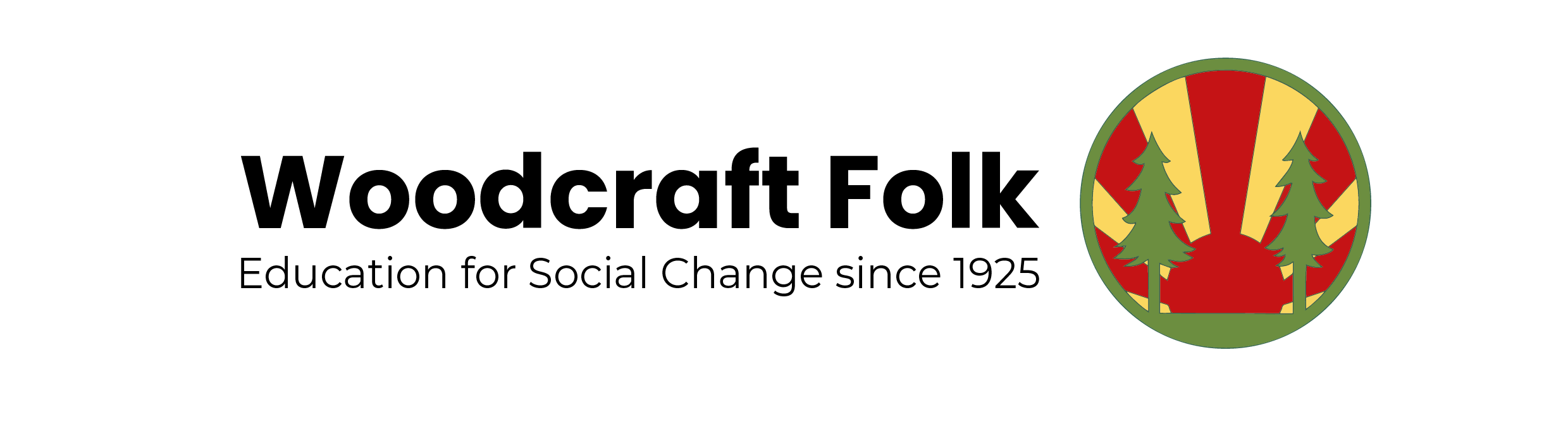Thank you for your work on your District finances. Being a local treasurer is a vital role both for your District and the national organisation and we greatly appreciate the work that you put in.
Contents of this guidance
Below you will find information about:
- When to complete your Return
- The format of the Return
- How to access your Return
- Initial checks when you open your Google Sheet
- Overview of your Google Sheet – summary of the tabs
- More info on the ‘District Return’ tab
- More info. on some of the other tabs
- Help with your Return
When to complete your Year-end Financial Return
Because the Return covers the whole calendar year, we don’t expect you to complete it until early in the new year. If you are reading this before the end of the year, you might want to take the opportunity to minimise any uncleared transactions by banking any cash or cheques that you have or by chasing anyone that hasn’t banked cheques that you have issued.
Please complete the Year-end Return by 31 January 2025. By the same date, please also send in copies of the bank statements covering year end 31 December to returns@woodcraft.org.uk.
Because your Return is an online Google Sheet there’s no need to send it to us by email/post but you do need to send us your bank statement(s), ideally by email.
The format of the Return
The Year-end Financial Return is an online ‘Google Sheet’.
Because it’s online, we can access the Google Sheet for your District at the same time as you, enabling us to collect and collate information in real time. This should reduce the workload for both you and us. Also, because we can access the Google Sheet while you’re working on it we should be able to resolve any issues more quickly and easily.
How to access your Year-end Financial Return
To access the Year-end Financial Return for your District, just click on the hyperlink which has been sent to each District treasurer. Please note that there is a specific hyperlink to access each District’s Google Sheets Return. If you have not received your hyperlink or you need your Return in a different format, please email returns@woodcraft.org.uk.
Initial checks when you open your Google Sheet
Check that the opening balances on your District’s Return are correct (ie. that they follow on from your closing balances from last year). Please check both bank balance(s) and income/expenditure figures. If the figures aren’t correct, please let us know at returns@woodcraft.org.uk.
Go to the ‘Info.’ tab (the black tab) and go through the questions to check which other tabs you may need or want to complete. Some tabs are requirements and other tabs are optional.
Overview of your Google Sheet – summary of the tabs
The ‘District Return’ tab (the green tab) must be completed by every District.
The ‘Info.’ tab helps you navigate the Return.
The Grants tab (the blue tab) must be completed if you received grant funding in 2024 or held/used any grant funding in the previous year. Where relevant, you have to provide information about any restricted grants. Restricted grants are those granted on condition that they be used for a specific purpose and include the Co-op Community Grants.
The ‘Reconciliation’ tab (the yellow tab) is provided to help you. You might want to use it if you need to reconcile (ie. adjust) your bank balance(s) to reflect any transactions that you have recorded in your income/expenditure records but which have not yet cleared your bank account. Note that if you have uncleared transactions and don’t reconcile your figures, the District return tab will show an error (ie. your income/expenditure records and bank balance(s) won’t match).
The ‘Consolidation (bank accounts)’ tab (the pink tab) must be completed, if your District has more than one bank account. Please note that it’s important we know about every bank account.
The ‘Consolidation (records)’ tab (the purple tab) is provided to help you total-up your figures, if you have more than one set of income/expenditure records (eg for different Groups). Please ‘copy and paste’ your District’s total figures to the ‘District Return’ tab. Remember to ‘copy and paste’ the figures only.
The ‘District Return’ tab
Every District must complete the ‘District Return’ tab. (In contrast, because Woodcraft Folk Districts vary in size, organisation and complexity you won’t necessarily need to complete the other tabs – please read the ‘Info.’ tab to check which other tabs you must or may want to complete.)
Internal/external transactions
- Woodcraft Folk is one organisation and we have to ensure that we do not overstate our turnover by counting transactions between one part of the organisation and another (eg between Districts and Centres or Districts and Folk Office). This means that in the preparation of our statutory accounts we need to identify such “internal” transactions so that we can cancel them out.
- For this reason you’ll see that there are various income/expenditure categories which make clear whether a transaction is internal to Woodcraft Folk or external to Woodcraft Folk. Eg. there’s an expenditure category for “camps/residentials” and a category for Woodcraft Folk “centres fees”.
Restricted funds
- We need to be clear if any money is restricted (i.e. was granted/given on condition that it be spent on something specific).
- If you receive restricted income, it’s normally in the form of a grant awarded on condition that it be spent on a specific purpose. However, you might sometimes receive a donation that should be treated as restricted. A donation should NOT be treated as restricted UNLESS you answer ‘yes’ to one of these questions:
- Did the donor make their donation on condition that it be spent on a specific purpose?
- Did the request for donations say that the donation would only be spent on a specific purpose?
- NB: to avoid donations being restricted, ask for donations to be given for “Woodcraft’s charitable purposes”. If you set out examples of what donations may be spent on, that does NOT make the donations restricted.
- Co-op Community Fund grants may appear a bit of a grey area but you must treat them as restricted. This is because, when you apply for these grants you need to specify what you will spend the grant on.
Information on the income/expenditure categories: you’ll find information about the income/expenditure categories embedded in the Google Sheet itself. Just hover your mouse over a category to see more information.
Towards the bottom of the District Return you’ll see the ‘Financial Records and Bank balance/petty cash check’. This is to check that your bank balance(s) match your income/expenditure records. Hopefully when you have filled-in all your figures, you’ll get the green signal. If you get the red signal instead and you can’t identify the problem, then please ask us and we will try to help (returns@woodcraft.org.uk).
Other tabs
‘Grants’ tab
- We have pre-populated the ‘Grants’ tab with the balances brought forward from the previous year and the name of the grants. Please complete the rest of the information for each grant and add in the information for any new grants that you have received during the year.
- The total on the ‘Grants’ tab should match the total on the ‘District Return’ tab.
‘Reconciliation’ tab:
- Your income/expenditure records should match your bank balance. They won’t match if there are transactions that have not cleared your bank account on 31st December and so are not reflected in the bank balance at the year end. The reconciliation adjusts your bank account as if uncleared transactions have gone through.
- If you have more than one bank account, make sure they are all reconciled as necessary.
Help with your Return
You’ll find lots of tips and guidance within your Google Sheet itself. The tips/guidance can be seen on the Google Sheet in green boxes or will appear when you hover over relevant cells.
You can also view our “how to” video below for an overview of completing your return Any questions, please email them to returns@woodcraft.org.uk or telephone Ros (Finance Volunteer) on 020 8851 7591.